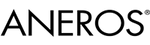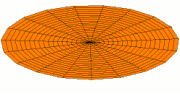Hi everyone, welcome to the forum.
Please don't miss out on the "Advanced Search" and the "Blogs" section.
The magnifier symbol on the top of the page is as misleading as the "Search" field above, the first is for the whole site focusing on shop and products, the other is for the current thread. To find other topics you need to use the "Advanced Search". A special link only appears when clicking on "New Topics" in the Forum menu above.
The "Blogs" section you find in the top menu clicking on "Learn" (on smaller screens or tablets first clicking on the so called hamburger menu [three lines]), then chosing "Learn", then "Blogs".
Cheers, Mart
We should have this pinned. As wel as how to use the forums ie adding hyperlinks to your posts (havent figured that out just yet).
@darkbond, to add hyperlinks, click on the "A" on the right, above the text field, thus opening the Advanced Editor bar, mark your text, choose link (the chain symbol) and insert your link. Cheers, Mart
|
Well...there you go...this is awesome...didnt know there was an advanced button. Thanks so much Mart!
How to edit your posts and how to add images like gifs directly from internet resources ...
if you like, you can reedit any of your posts by clicking on "Edit" on the right side below your post.
It might support following your thoughts better than correcting mistakes by adding new posts. You get amspecial field for commenting your editing.
If you choose"Image" from the "Advanced Editor Bar" (Click on the "A" top right of the Editor), and would have copied your image URL (right click on that image elsewhere in the web and choose "copy image URL/adress") to the "URL field" on the upper left of the pop up window, you get your gifs to work like below.
The 2 yellow-colored "fundamental mode" and "overtone mode" illustrate the excited male anus & perineum rather well!
Source: https://en.wikipedia.org/wiki/Standing_wave
Best wishes, Mart
Thanks Mart,I had no idea these features existed,except add pictures.
@Tommygunn, you're welcome. The feature has also a downside you should consider. The bigger the sizes of the external pictures are, the longer it will last to load a thread, especially on mobiles or with any other weaker internet connection. Take care and keep your thread readable. Cheers, Mart
Being the original poster, I think it's okay, to gather some other hints helping how to use the forum here, although they are a bit off my first choosen topic.
Someone of the staff has read this and has been so kind to add (as I asked for) "... and more" to the headline of this thread. That has been very fine, thanks a lot!
Perhaps you could school me on how to do one of those quote blocks in a post.?
Under each post you find a "Quote" button, copying the whole post as a quote into your editor. Take care, this will delete all already typed text in the editor. The longer the referred post, the less sense this makes, because it doubles a lot of text and lengthens the thread, making it unreadable or at least boring to read.
But of course you can shorten the quote by deleting superfluous text. You only must keep the HTML tags in brackets at the beginning and at the end.
If you want to quote several text passages of the same post, you only have to copy both HTML tags to the respective beginning and ending of each text passage you want to keep. Every text passage will be shown in its own quote block.
That's the whole trick.
You can also click on the "A" above the editor to change to the Advanced Editor, where you find the quote symbol, you can click on. You get HTML tags in brackets for QUOTE on and off, inbetween which you can insert any text as a quote.
Cheers, Mart
Do you have to be on a pc to upload gifs or can it be done from an iPhone?..
Dear @Tommygunn, as iOS browser restrictions in Firefox Klar and Safari don’t allow to copy the picture URL, I didn‘t manage to upload gifs so far. Cheers, Mart
I would just like to know how I can underline, bold or italic in my blog posts. I see it in other guys' writing but I can't seem to find the trick.
The Forum accepts/uses a partial set of BBCode to format text. The Blogs portion accepts/uses a partial set of HTML coding to format text. You can create underlined text in your blog post by enclosing your text in the following code -> your text here, you can create italicized text by enclosing your text in the following code -> your text here. I haven't been able to force the text bold by using either HTML code your text here or your text here.
Also I would like to find out from such experts if we are able to edit and correct our posts in the Aneros blog section.
Yes, you can edit your Blog posts. Once you've logged into the Blogs, click on the MANAGE MY BLOG button that opens a listing of your Blog entries. On the right hand side you have the option of Edit | Delete for each Blog entry, just click on the Edit option and a new page opens with an editable dialogue box (Content) containing you blog posting, available for editing. Once you're done editing, click on the SUBMIT button at the bottom to update your posting.
 Good Vibes to You !
Good Vibes to You ! 
@rumel, thank you for your response. Yes, I can edit my own blog posts using the MANAGE MY BLOG and then the Edit/Delete function, but can I edit or correct my mistakes in my replies in Word Press to other guys' posts in the blog section? Somehow Word Press does not allow me to do this.
... can I edit or correct my mistakes in my replies in Word Press to other guys' posts in the blog section?
No,  I don't think that's possible. I think your best bet is to compose your replies in a separate text editor, do a spell/grammar check there, then proof read your post before finally actually posting.
I don't think that's possible. I think your best bet is to compose your replies in a separate text editor, do a spell/grammar check there, then proof read your post before finally actually posting.  Good Vibes to You !
Good Vibes to You ! 
Thank you, @rumel, for your answer here. I will exercise great care in my composition of my replies in World Press to other guys' blog posts.
What worked for me in the blog section so far has been:
<b><i><u>your text here
Your text will be bold/invers/underlined and linked to the website you insert between the quotation marks, as you may check here.
Cheers, Mart
Hi folks!
Concerning linked images I just discovered, that you can resize them later by double clicking on the picture and adjusting its properties.
After having activated and saved the setting "Retrieve remote file and reference locally", you can choose the image size from the pull down menu or key in your custom pixel size. Perhaps you have to reload the Image Properties window once.
Cheers! Mart
|